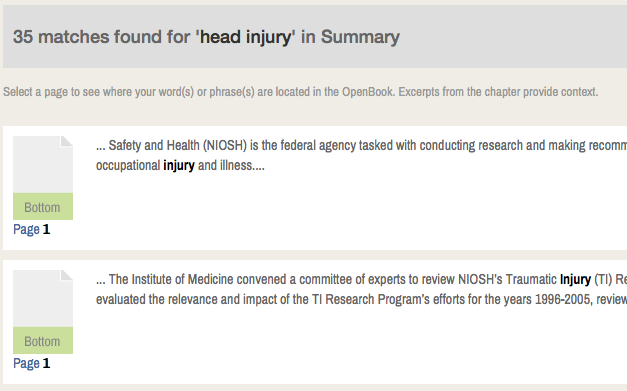The National Academies Press website has thousands of books that you can read for free. Use the search box above to search the full text of our books, or browse by topic or author. You can also search within a book to find the exact information you want.
Using the Search Box
To find a book by title or ISBN:
- Enter word(s) that are in the title. Example: sun, storms or surviving cancer
- Enter the complete ISBN of the book without hyphens. Example: 0309084385 (not 0-309-08438-5).
To find books on a topic:
- Enter obvious word(s). Example: You want information on nutrition. Enter nutrition instead of food.
- Enter words that probably appear in the text of the book. Example: nutrition, diet, weight get more specific results than diet food.
- Be specific. Example: folate, niacin, choline get more relevant results than minerals.
- Using a comma to separate words will affect your results. Example: If you enter toxic environment, that phrase will be searched. If you separate toxic, environment with a comma, those two words ("environment", "toxic") will be searched separately, not as a complete phrase.
Browsing by Topic
In addition to searching for books, you can browse all books in a particular topic or subtopic. Each topic and subtopic page lists all of its books in chronological order, with the newest books first, and allows you to search for books within the topic or subtopic.
Topic pages also list the top downloaded books in that topic as of the last seven days so that you can see what other visitors are reading.
Browsing by Author
You can now browse all books by authoring division or board. Each author page lists all of its books in chronological order, with the newest books first, and allows you to search all books by that author.
Searching Within a Book
This feature allows users to search the entire text in an individual book to find the exact places that word or phrase appears.
There are two places where you can search the text of a book. If you are reading the book online with OpenBook, the search box is in the upper left hand corner:

If you're looking at the primary page for a book (the catalog page), click the "Table of Contents" tab and then enter your search term in the search box at the top:
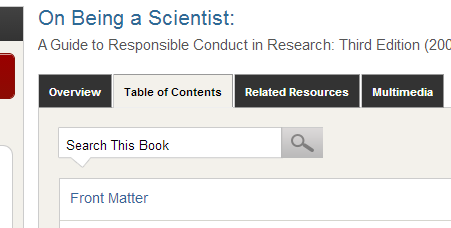
Results Page for Search Inside This Book
Each chapter of the book will be listed, with the number of hits, or times your word or phrase appears, beside the chapters that had matches.
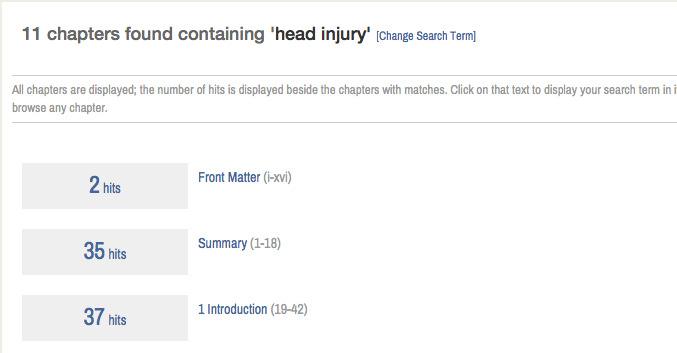
Select the number of hits to see where your word(s) or phrase(s) are located. Excerpts from the chapter provide context, and rough location of the hit on the page is provided.