


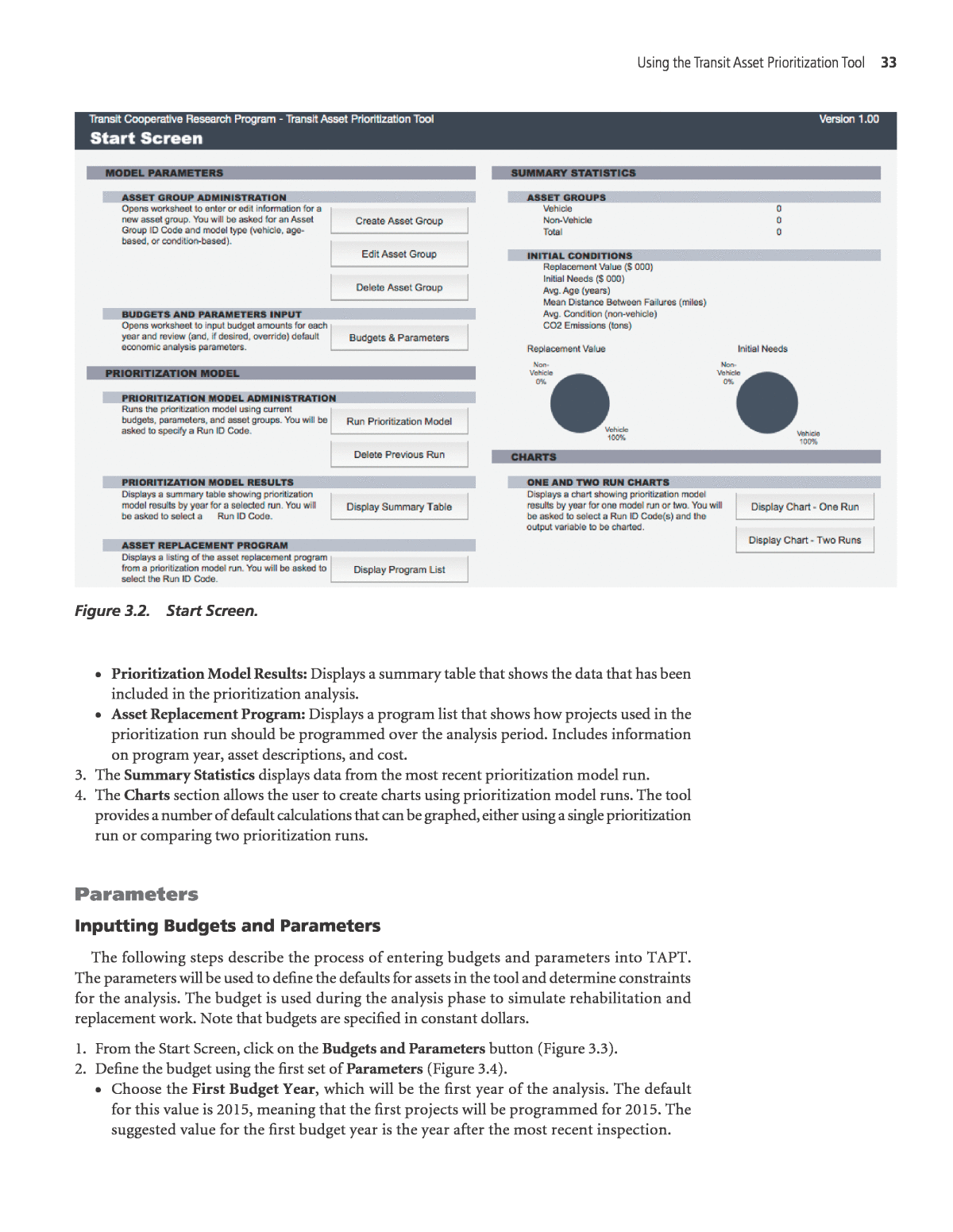































Below is the uncorrected machine-read text of this chapter, intended to provide our own search engines and external engines with highly rich, chapter-representative searchable text of each book. Because it is UNCORRECTED material, please consider the following text as a useful but insufficient proxy for the authoritative book pages.
30 C H A P T E R 3 Introduction This section provides step-by-step instructions for using TAPT. After reading this chapter, you should understand how to input the required data, how to run scenarios, and how to interpret the outputs. Additional guidance is provided in the tool, indicated by a ï© symbol. Information on the modeling approach and defaults used in the model is provided in the accompanying research report, Guidance for Applying the State of Good Repair Prioritization Framework and Tools: Research Report. TAPT is used to model rehabilitation and replacement needs for transit capital assets. The tool sup- ports definition of a range of different asset types. For a transit agencyâs asset inventory, the tool pre- dicts future conditions and performance, and helps prioritize asset rehabilitation and replacement. The tool includes three basic models: ⢠A model for vehicle assets; ⢠A model for non-vehicle assets that can be modeled based on age; and ⢠A model for non-vehicle assets that can be modeled based on condition. For each of these models, describe its existing asset inventory, and the model predicts how the condition and performance of the inventory will vary over time, as well as when to rehabilitate or replace assets. To use the tool one first creates models for each asset type, specifying which model to use for each type. Once you have created a set of asset models, you can specify additional parameters, such as the budget available for asset rehabilitation and replacement, and then perform an analysis. The results of an analysis include a projection of future conditions, performance and costs by year, and a pri- oritized list of projects. By default, assets are prioritized with an objective of minimizing lifecycle transit agency and user costs using a metric called the PI. However, the system user can adjust the prioritization calculation to set weights on different types of cost, and/or incorporate other factors. It is possible to perform multiple runs by changing either the parameters or the asset inputs (for example, deleting some assets from the analysis or adjusting the budget) to illustrate how those factors impact the recommended program. The results from the runs can be displayed as a table, or using a charting tool that allows up to two runs to be compared. System Requirements Running TAPT requires Microsoft Excel 2007 or higher. TAPT has been tested in Microsoft Excel 2007, 2010, and 2013 for Windows computers, and Microsoft Excel 2011 for Macintosh computers. Using the Transit Asset Prioritization Tool
Using the Transit Asset Prioritization Tool 31 In order for the buttons and the models to function, macros must be enabled. To enable macros (in Excel 2007 or 2010): 1. If the computer security setting is set to Low, macros will automatically be enabled. 2. If the computer security setting is set to Medium, a window will appear when the tool is opened, prompting the user to enable macros. The user must click the Enable macros button to successfully enable the tool. 3. If the computer security setting is set to High, a âSecurity Warningâ window will open. Check the Always trust macros from this source option and click the Enable macros button to enable the tool. 4. If the Always trust macros from this source box cannot be checked, use the following steps: a. Click Details or Detail Signature Details. b. Click View Certificate. c. Click Install Certificate. This will initiate the Certificate Import Wizard. d. Click Next, Next, and Finish. This will initiate a security-warning window. e. Review the warning and click Yes at the bottom of the window. f. Click OK on all remaining windows. g. The Always trust macros from this source checkbox should now be available to edit. Check the box and click Enable macros to complete the process and enable the tool. 5. If the computer is running Microsoft Excel 2007, it is likely that macros will automatically be disabled. In order to enable macros, use the following steps: a. Click the Office icon and click Excel Options from the dropdown menu. b. Check the box for Show Developer Tab in Ribbon. c. Click on the Developer tab. d. Click on Macro security to open the âTrust Centerâ window. e. Select Disable all macros except digitally signed macros and click OK. This will open the âSecurity Warningâ dialog box. f. Click Options on the âSecurity Warningâ dialog box. g. Click Details or Detail Signature Details. h. Click View Certificate. i. Click Install Certificate. This will initiate the Certificate Import Wizard. j. Click Next, Next, and Finish. This will initiate a security-warning window. k. A window will open to say the import was successful. Click OK. Tool Components TAPT is a Microsoft Excel spreadsheet with multiple models on different worksheet tabs. Figure 3.1 depicts the Start Screen of the tool, which provides access to all models, parameters, and results. Using the Tool All data is input in the asset model worksheets and in the Budgets and Economic Analysis Parameters worksheet. Concerning the asset model worksheets, each asset type utilizes one of three basic model templates: the Vehicle Model, the Age-Based Model, or the Condition-Based Model. It is important to review the required inputs for these three models to ensure that the model selected for each asset group best reflects the available data. Buttons on the Start Screen and model worksheets can be used to navigate through the tool. Note that certain fields in TAPT are hidden and/or locked to streamline use of the tool. In addition to the instructions provided here, information on the data inputs is provided in the tool. For more information on any of the fields in TAPT, scroll over the ï© icon in the tool for a more detailed description.
32 Guidance for Developing a Transit Asset Management Plan The Start Screen The Start Screen contains buttons for accessing all of the major components of TAPT. The screen contains four sections (Figure 3.2). 1. The Model Parameters section allows the users to provide inputs, including managing assets in the tool and setting parameters for all assets. ⢠Asset Group Administration: Defines asset groups to be included in the analysis. Asset groups can be created, edited, and deleted from the Start Screen. ⢠Budgets and Parameters Input: Includes a button to define the budgets and parameters that will be applied to all of the assets in the analysis. 2. The Prioritization Model section allows the user to run the prioritization model and display the results. ⢠Prioritization Model Administration: Runs the prioritization model based on the included assets and allows the user to delete previous runs. Figure 3.1. TAPT Start Screen.
Using the Transit Asset Prioritization Tool 33 ⢠Prioritization Model Results: Displays a summary table that shows the data that has been included in the prioritization analysis. ⢠Asset Replacement Program: Displays a program list that shows how projects used in the prioritization run should be programmed over the analysis period. Includes information on program year, asset descriptions, and cost. 3. The Summary Statistics displays data from the most recent prioritization model run. 4. The Charts section allows the user to create charts using prioritization model runs. The tool provides a number of default calculations that can be graphed, either using a single prioritization run or comparing two prioritization runs. Parameters Inputting Budgets and Parameters The following steps describe the process of entering budgets and parameters into TAPT. The parameters will be used to define the defaults for assets in the tool and determine constraints for the analysis. The budget is used during the analysis phase to simulate rehabilitation and replacement work. Note that budgets are specified in constant dollars. 1. From the Start Screen, click on the Budgets and Parameters button (Figure 3.3). 2. Define the budget using the first set of Parameters (Figure 3.4). ⢠Choose the First Budget Year, which will be the first year of the analysis. The default for this value is 2015, meaning that the first projects will be programmed for 2015. The suggested value for the first budget year is the year after the most recent inspection. Figure 3.2. Start Screen.
34 Guidance for Developing a Transit Asset Management Plan ⢠Determine if the analysis should Allow budget to carry over? This will determine if excess funds at the end of the program year can be used in subsequent years. Valid inputs for this field are either âTRUEâ or âFALSE.â The default for this value is âTRUE,â meaning the budget will be allowed to carry over. Only provide an override value if the budget should be reevaluated annually and excess funds from previous years will not be allowed to carry over. ⢠Define the PI Threshold for Asset Replacement. The PI is the net present value (i.e., benefits minus costs) of replacing or rehabilitating an asset in the current year relative to deferring action for one year divided by the rehabilitation or replacement cost. If the PI is greater than zero, then the lifecycle cost of maintaining the asset will be lower if the asset is rehabilitated or replaced in the current year rather than later. If the PI is less than zero, then asset rehabilitation/replacement in the current year cannot be justified strictly based on economic grounds, though it may be justified based on consideration of other factors. TAPT will attempt to perform all rehabilitation/replacement actions with a PI value greater than or equal to the specified threshold value. The default for this threshold is zero, meaning that any project that is not considered economically justifiable will not be included in the analysis. Pipeline projects will be considered regardless of the PI. Adjusting this value allows the user to program projects that have additional value to the transit agency or to determine a program for allocating excess funding. Figure 3.3. Budgets and Parameters Input. Figure 3.4. Parameters.
Using the Transit Asset Prioritization Tool 35 Figure 3.5. Parameters cont. 3. Define the Economic Analysis Parameters for the analysis. Note these parameters all are populated with default values, but the user can override these defaults if desired (Figure 3.5). ⢠Define the Discount Rate. This value is used to quantify the time value of money and should be set according to transit agency policy. If no transit agency value has been defined, the default value of 7.0% should be used. What Is the PI Threshold and When Should It Be Adjusted? The PI is used to rank projects in TAPT. By default it represents the savings in lifecycle transit agency and user and external costs from performing a project in a given year relative to deferring the project for one year divided by the project cost. Thus, a project with a PI greater than 0 is projected to reduce costs over the long term relative to deferral. However, one can adjust the PI values for a given asset group in TAPT and/or adjust the weights on different types of costs, which may raise or lower PI. The PI threshold is the minimum value for PI for a project to be considered as a need and included in the prioritization. By default this threshold is 0, but you may wish to adjust this value through editing the PI Threshold for Asset Replacement field. Some examples of when it might be appropriate to adjust the threshold for replacement include: ⢠If there are additional benefits to asset rehabilitation or replacement that are not reflected in the models, such as improved quality or service from implementation of new technologies. ⢠If the transit agency has adjusted weights on user or external costs, or entered a supplemental replacement benefit for any of the asset groups to better reflect transit agency priorities. ⢠If the Allow budget to carry over? field is set to âFALSE,â meaning that funds may not be carried over from one year to the next, a lower threshold may be justified to reduce the extent of unspent funds. Defining the Discount Rate The discount rate is the annual percentage by which future costs should be reduced (discounted) to compare with present costs. The discount rate is used to quantify the time value of money. That is, provided the opportunity to receive a given benefit either in the present or in the future, you would generally prefer to receive the benefit in the present. Likewise, if you must incur a given cost in the present or future, you would generally rather incur the cost in the future. The discount rate quantifies these preferences. Note the discount rate is not a measure of inflation: all costs and benefits in TAPT are expressed in constant dollars and exclude consideration of inflation.
36 Guidance for Developing a Transit Asset Management Plan ⢠Define the Cost per Passenger Hour of Delay. This value defines the delay cost per hour for a transit passenger. This value will be used to calculate defaults for all assets included in the tool. ⢠Define the External Cost per Ton of CO2. This value defines the external cost of a ton of CO2. This value will be used as the default for assets in the tool. This value will also be used to calculate energy and environmental costs. Override values for specific assets can be input using the models. ⢠Define the Tons of CO2 per Gallon. This value defines the tons of CO2 produced per gallon of fuel. This value will be used as the default for assets in the tool that use fuel. This value will also be used to calculate energy and environmental costs. Override values for specific assets can be input using the models. ⢠Define the Tons of CO2 per Kilowatt Hour. This value defines the tons of CO2 produced per kilowatt hour. This value will be used as the default for assets in the tool that utilize electric power. This value will also be used to calculate energy and environmental costs. Override values for specific assets can be input using the models. ⢠Define the Agency Cost per Gallon of Fuel. This value defines the cost to the transit agency of purchasing a gallon of fuel. This value will be used as the default for assets in the tool that use fuel and will be used to calculate transit agency costs. ⢠Define the Agency Cost per Kilowatt Hour. This value defines the cost to the transit agency of purchasing or producing a kilowatt hour of energy. This value will be used as the default for assets in the tool that utilize electric power and will be used to calculate transit agency costs. 4. If desired, define weights for other passenger costs and external costs (Figure 3.6). These costs are used to define the relative importance of passenger costs and other external costs relative to transit agency costs in selecting assets for replacement. These are set to 1 by default, meaning these costs are weighted the same priority as other costs in the analysis. The user can override these values based on transit agency priorities, such as if defining a custom priority function. Note: This does not include the costs for personal value of time or CO2, as those costs are defined elsewhere in the spreadsheet. ⢠Define the weight for Other Passenger Costs. ⢠Define the weight for Other External Costs. The discount rate is an important parameter in any calculation of future economic costs and benefits. Many organizations establish a discount rate for use in analyzing potential investments. If your transit agency has developed guidance on the rate to use for economic analyses, you should enter that in TAPT. The default value in TAPT is set at 7%, which is the value used by the federal government for benefit-cost analyses of public investments, as stipulated in Office of Management and Budget (OMB) Circular A-94. For internal investments, OMB recommends using the U.S. Treasury borrowing rate. For 2013, the real borrowing rate (with inflation removed) was 1.1% for a 30-year bond. Thus, pending specific guidance on the rate to use, and depending on the nature of the analysis being performed in TAPT, a rate between 1% and 7% is recommended. Figure 3.6. Parameters cont.
Using the Transit Asset Prioritization Tool 37 5. Define the Budget for Asset Replacement and Rehabilitation (Figure 3.7). This field is required. The Budget for Asset Replacement and Rehabilitation should be defined annually. The analysis period, which covers 20 years beginning with the First Budget Year, is automatically populated in the Year field. For each Year the budget Amount should be specified. No default values are provided for this field. 6. When all of the required values have been defined and any additional fields for which the transit agency has data have been completed, use the Click for Main Menu button to return to the Start Screen. Asset Group Administration The following pages describe how to create a new asset group in TAPT (Figure 3.8). Note that when creating an asset group, you must decide whether to use the vehicle, age-based, or condition-based model. The vehicle model should be used for all revenue vehicles. The other models are used for assets beside vehicles, with the condition-based model reserved for cases Weighting Costs TAPT considers three types of costs in prioritizing asset rehabilitation and replacement activities: ⢠Agency costs, including costs of maintenance, asset replacement, and asset failure, as well as energy costs. ⢠Passenger costs, including delay costs (and delay from asset failure), as well as other unspecified passenger costs. ⢠External costs, including costs of CO2 emissions and other unspecified external costs, which may include costs of noise and air pollution, for instance. The system user has the ability to adjust the priority on all of these costs either by explicitly entering unit costs, or entering weights as described above. There are numerous transit agency cost parameters, so to change the priority on transit agency costs it is easiest to leave these unchanged, and adjust the priority of other costs accordingly. To change the priority on passenger delay costs, edit the value of the Cost per Hour of Passenger Delay. To change the priority on CO2 emissions, change the External Cost per Ton of CO2. To change the priority on other passenger and external costs, edit the weights on these. Together these parameters can be used to specify a transit agency- specific prioritization function in TAPT. Figure 3.7. Budget for Asset Replacement and Rehabilitation.
38 Guidance for Developing a Transit Asset Management Plan where a transit agency has condition data available. Separate instructions are provided for each model type. Creating an Asset Group: Vehicle Assets The vehicle model is used for all vehicle assets in TAPT. The model is designed to take input data that are readily available for revenue data, such as items reported to the NTD. The model contains defaults for multiple vehicle types including: bus, light rail, heavy rail, commuter rail locomotive, commuter rail coach, vans, and small buses. 1. From the Start Screen, click on the Create Asset Group button. 2. On this screen, define an Asset Group ID Code for the asset group (Figure 3.9). Note: It is mandatory to define an asset group ID code and codes cannot be repeated. It is recommended that the ID code contain a basic description of the asset being modeled, as the code will appear throughout the results. 3. Select the Asset Group Model Type as Vehicle Model to create an asset group for vehicle assets. 4. Click the Create New Group button to create a new sheet and input data for the asset group. 5. Use the drop down menu to select the Vehicle Type (Figure 3.10). The vehicle type can be defined as Bus, Heavy Rail, Light Rail, Commuter Rail Locomotive, Commuter Rail Coach, Vans, or Small Buses. The default values used in the model will automatically adjust based Figure 3.8. Asset Group Administration. Figure 3.9. Create Asset.
Using the Transit Asset Prioritization Tool 39 Figure 3.10. Vehicle Model. Figure 3.11. Vehicle Model: Inventory Description. on the vehicle type that is selected. If the desired vehicle type is not available, choose the vehicle type that best describes the asset to be modeled and provide override values to adjust the model as necessary. 6. Use the Asset Description field to input a detailed text description of the assets included in the worksheet. This description will be used later in the tool to describe projects that appear in the Program List. Handling Different Operational Environments If your transit agency operates assets differently within the same asset group, you may want to consider creating additional asset groups. For example, you may have a fleet of buses, some of which you operate in urban service areas and others you run on suburban routes. While they may fall within the same NTD group, these sets of vehicles are going to have different average annual miles and maintenance costs and needs. Therefore, creating separate asset groups for such can offer more accuracy in the model, and result in more reasonable prioritization recommendations in the output. 7. These fields are required. Input Inventory Description data (Figure 3.11). For this section, vehicles are typically grouped together based on where they are of similar type and age. ⢠The Accumulated Mileage is the average total mileage for each of the vehicles in the sub-group. It is the total mileage from when the vehicle was new until the end of the year before the first budget year. For each asset sub-group, input the accumulated mileage.
40 Guidance for Developing a Transit Asset Management Plan ⢠Input the Number of Vehicles in the asset sub-group. ⢠The Project Code is used to specify when the replacement of two or more groups of assets is to be treated as a single project. Entering the same project code for two or more sub-groups of assets means they are to be analyzed together. This means that either all sub-groups with the same project code will be replaced in a given year, or none of the sub-groups will be replaced. A project can include different types of assets, provided they have the same project code. Input a project code if multiple asset sub-groups should be analyzed together. If the asset sub-group should be analyzed on its own, the project code can be left blank or given a unique value to help describe the asset subgroup in the model results. ⢠The Pipeline Year is entered when the replacement of a group of vehicles has already been scheduled for a given year. If the project has already been scheduled during the analysis period, input the year the project is programmed. If the project has not been scheduled, the pipeline year should be left blank. 8. Input Vehicle Data from the National Transit Database (Figure 3.12). The vehicle data from the NTD is used to establish a number of model parameters for the vehicles being modeled. If these items are left blank, then the system user will have the option to either use national defaults for the model parameters described in the next section, or can enter these directly. While these fields are not required, they are strongly suggested. If the assets being modeled correspond to the assets reported for a single mode in the NTD, then NTD-reported values can be used directly, as described below. ⢠Define Passenger Miles (000). This value is the cumulative sum of the distances ridden by each passenger, measured in thousands of miles. This value can be found in Service form S-10. ⢠Define Unlinked Trips (000). This value is the annual number of passengers who board public transportation, measured in thousands of trips. This value can be fund in Identifi- cation form B-10, Operating Expenses form F-30, Service form S-10, and Federal Fund- ing Allocation Statistics form FFA-10. ⢠Define Vehicle Miles (000). The value is the total number of miles traveled by a vehicle, measured in thousands of miles. This value can be found in Service form S-10. ⢠Define Revenue Vehicle Miles (000). This value is the number of miles traveled by a vehicle while in revenue service, measured in thousands of miles. This value can be found in Source of Funds form F-10. ⢠Define Revenue Vehicle Hours (000). This value is the number of hours that vehicles are scheduled to or actually travel while in revenue service, measured in thousands of hours. This value can be found in Service form S-10. Figure 3.12. Vehicle Model: Model Parameters.
Using the Transit Asset Prioritization Tool 41 ⢠Define Number of Road Calls (buses) or Failures (rail). This value is the annual number of road calls (for buses) or failures (for rail). This value can be found in Maintenance Performance form R-20. ⢠Define Gallons of Fuel for Vehicle Operations (000). This value is the gallons of fuel required for annual vehicle operations, measured in thousands of gallons. This value can be found in Energy Consumption form R-30. ⢠Define Kilowatt Hours for Vehicle Operations (000). This value quantifies the electricity consumption for annual vehicle operations, measured in thousands of kilowatt hours. This value can be found in Energy Consumption form R-30. ⢠Define Vehicle Maintenance Cost (000). This value is the transit agency maintenance cost for all vehicle groups in the worksheet, measured in thousands of dollars. This value can be found in Uses of Capital form F-20, Operating Expenses form F-30, and Employees form R-10. Figure 3.13. Vehicle Model: Additional Vehicle Data. NTD Inputs All of the Vehicle Data from NTD fields are marked as required. These fields are used to calculate defaults for the Additional Vehicle Data fields, which will be used in the analysis. In instances where the transit agency does not have access to all of the required NTD fields, the user should attempt to provide override values for all of the Additional Vehicle Data fields. The vehicle model does include default NTD values for the selected asset type, which will be included in the analysis if no other input values have been provided, but these values are based on national averages and are unlikely to accurately reflect the current status of transit agency assets. 9. Input Additional Vehicle Data (Figure 3.13). Defaults for the following fields are calcu- lated based on the Inventory Description and Vehicle Data inputs. Where data are missing, model defaults will be used in the calculations. Override values can also be input. Values for Other Passenger Cost and Other External Cost field defaults are set to zero and the fields will not be included in the analysis unless specified by the user. ⢠Define the New Vehicle Cost ($ per vehicle). This value describes the cost to the transit agency of purchasing a new vehicle, measured in dollars. ⢠Define the Total Fleet (number of vehicles). If inventory data have been entered, this number will be calculated automatically as the default value. ⢠Define the Annual Miles per Vehicle. If values have been input for Vehicle Miles and Total Fleet, the default value will be recalculated to reflect the transit agency data and no additional input is required.
42 Guidance for Developing a Transit Asset Management Plan ⢠Define the Average Accumulated Lifetime Mileage per Vehicle. If values have been input for Number of Vehicles and Accumulated Mileage, the default value will be recalculated to reflect the transit agency data and no additional input is required. ⢠Define the Maintenance Cost per Vehicle Mile ($). If values have been input for the Vehicle Maintenance Cost and Vehicle Miles, the default value will be recalculated to reflect the transit agency data and no additional input is required. ⢠Define the Gallons per Vehicle Mile. If values have been input for Gallons of Fuel for Vehicle Operations and Vehicle Miles, the default value will be recalculated to reflect the transit agency data and no additional input is required. ⢠Define the Kilowatt Hours per Vehicle Mile. If values have been input for Kilowatt Hours of Vehicle Operations and Vehicle Miles, the default value will be recalculated to reflect the transit agency data and no additional input is required. ⢠Define the Roadcalls/Failures per Vehicle Mile. This value defines the number of road calls (bus) or failures (rail) per vehicle mile. If values have been input for Number of Road Calls or Failures and Vehicle Miles, the default value will be recalculated to reflect the transit agency data and no additional input is required. ⢠Define the Other Passenger Cost per Vehicle Mile ($). This value defines other pas- senger costs, divided by vehicle miles, measured in dollars per vehicle mile. No default is provided for this value and it should only be input if it is relevant to the transit agency. ⢠Define the Other External Cost per Vehicle Mile ($). This value defines other external costs, divided by vehicle miles, measured in dollars per vehicle mile. No default is pro- vided for this value and it should only be input if it is relevant to the transit agency. Figure 3.14. Vehicle Model: Inputs for the Delay Calculation. How Should I Account for Indirect Costs? Procuring a vehicle costs significantly more than the price tag on the vehicle. Likewise, the cost of rehabilitating a facility is greater than the sum of the labor and materials required for the work. In these and other cases, there are additional âsoftâ or indirect costs, such as administra- tive and design costs. Ideally, the asset models you develop will include all relevant costs. Since approaches for tracking and allocating indirect costs vary considerably from one transit agency to another, it is up to you to determine what indirect costs to include in your models, and how these relate to your capital budget. The critical factor to consider is that whatever approach is used should be applied consistently across all asset groups. Also, you may need to adjust the budgets used when running TAPT to account for differences between the costs that are modeled and the actual costs incurred by the transit agency, to the extent these are different. 10. The Inputs for Delay Calculation are used to define the Passenger Hours of Delay per Roadcall/Failure (Figure 3.14). For best results in this section, provide an override value for
Using the Transit Asset Prioritization Tool 43 Passenger Hours of Delay per Roadcall/Failure. If this field has been completed, continue to Step 11. If the Passenger Hours of Delay per Roadcall/Failure is unknown or you wish to override the default calculations, complete the following fields to calculate the delay. ⢠Define Passenger Miles per Revenue Vehicle Mile. If values have been defined for Passenger Miles and Revenue Vehicle Miles, the default value will be recalculated to reflect the transit agency data and no additional input is required. ⢠Define Passenger Boardings per Revenue Vehicle Hour. This value is calculated from NTD data by default. If values have ben defined for Unlinked Trips and Revenue Vehicle Hours, the default value will be recalculated to reflect the transit agency data and no additional input is required. ⢠Define Typical Schedule Headway (minutes). This value should be provided by the transit agency, when available, and describes the average number of minutes between vehicles dispatched along a given route. ⢠Define Typical Roadcall/Failure Recovery Time (minutes). This value should be pro- vided by the transit agency, when available, and defines the extent of service interruption resulting from a roadcall or failure. This is used to approximate network effects caused by vehicle failures, particularly in the case of rail. ⢠Define Vehicles per Consist. This value should only be updated for rail vehicles. 11. Define the Increases with Vehicle Age (% per 100,000 miles) (Figure 3.15). These inputs reflect the effects of vehicle age on costs, energy use, and roadcalls/failures per vehicle mile. The input will define the percentage increase per 100,000 miles for each cost type. Defaults for these values are populated based on the previously defined vehicle type. ⢠Define the annual percent increase in Maintenance Cost per Vehicle Mile. This value will define the increase in maintenance costs over time. ⢠Define the annual percent increase in Energy Use per Vehicle Mile. This value will define the increase in energy use over time. ⢠Define the annual percent increase in Roadcalls/Failures per Vehicle Mile. This value will define the percent increase in roadcalls or failures over time. ⢠Define the annual percent increase in Other Passenger Cost per Vehicle Mile. This value will define the increase in other passenger costs over time. ⢠Define the annual percent increase in Other External Cost per Vehicle Mile. This value will define the increase in other external costs over time. 12. Define Other Parameters (Figure 3.16). ⢠Define the Energy Savings for a New Vehicle (%). This value describes the energy savings for a new replacement vehicle, such as that resulting from improved technology. Input- ting a positive percentage means energy use for a replacement vehicle is less than that of an existing vehicle, even accounting for the difference in mileage. For example, entering +10% means a replacement vehicle will use 10% less energy per vehicle mile than a vehicle currently in use if both are the same age. The default value of 0.00% for all vehicle assets assumes that new vehicles will not provide any additional energy saving benefits besides that resulting from reducing vehicle mileage or age. Figure 3.15. Vehicle Model: Increases with Vehicle Age.
44 Guidance for Developing a Transit Asset Management Plan ⢠Define the CO2 Emissions for a New Vehicle (tons). This value defines the CO2 emissions resulting from vehicle replacement. ⢠Define Tons of CO2 per Gallon. This value defines the tons of CO2 produced per gallon of fuel and was defined on the Budgets and Parameters worksheet. This value should be adjusted only if the assets in the model differ from other transit agency assets. ⢠Define the Agency Cost per Gallon of Fuel ($). This value defines the transit agency cost per a gallon of fuel, in dollars, and was defined on the Budgets and Parameters worksheet. This value should be adjusted only if the assets in the model differ from other transit agency assets. ⢠Define the Supplemental Replacement Benefit (% of replacement cost). This parameter is used to specify the additional benefit of vehicle replacement, besides the types of benefits captured in the model. Entering a value here has the effect of increasing the PI for each vehicle replacement, and changing the priority of replacement for the asset group. The default for all asset types is set to 0.00. ⢠Define if the prioritization model should Include in Asset Prioritization Run. This value should be expressed as âTRUEâ or âFALSEâ and determines if the assets group defined in this model should be included in the prioritization model. Setting this variable to âFALSEâ will exclude the asset group from prioritization runs and exclude the results for the vehicles from summary output tables and charts. The default for all vehicle types is âTRUE,â meaning the assets will be included if a prioritization model is run. 13. Define the Rehabilitation Costs for the vehicle model (Figure 3.17). You can define Periodic Rehabilitation Costs, Per Mile Rehabilitation Costs, or both. If defining Periodic Rehabilitation Costs, you can specify that rehabilitation costs should be incurred at a specific mileage, or averaged out over time (by getting added to the Per Mileage Rehabilitation Costs. If you do not wish to define Periodic Rehabilitation Costs skip to Step 14. Otherwise complete the following steps: ⢠Define the Percent of Vehicle Replacement Cost. This value describes the cost of rehabilitating a vehicle. This value is measured as a percentage of the previously defined New Vehicle Cost. ⢠Define the Rehab Interval (miles). This value determines at what point a vehicle should be rehabilitated, measured in lifetime accumulated mileage. Figure 3.16. Vehicle Model: Other Parameters. Figure 3.17. Vehicle Model: Periodic Rehabilitation Costs.
Using the Transit Asset Prioritization Tool 45 ⢠Determine if the model should Convert to Per Mile Rehabilitation Cost. If periodic rehabilitation occurs at a set mileage, set this field to âFALSEâ and continue to Step 15. If costs should be averaged out over time as per mileage costs, set this field to âTRUEâ and continue to Step 14. Note that setting this field to âTRUEâ forces recalculation of the default per mile costs described below. What Type of Rehabilitation Cost Should I Use? You can represent rehabilitation costs in the model using either Periodic Rehabilitation Costs and/or Per Mile Rehabilitation Costs. Periodic rehabilitation costs are costs that are auto- matically programmed when the asset reaches the specified mileage at the Rehab Interval. In this scenario, all assets in the group are programmed for rehabilitation in a single year and the cost is paid in full. One should use this option if rehabilitation is known to occur at a specific point, and if the transit agency would like to weigh rehabilitation against replacement. Alternatively, per mile rehabilitation costs should be used if rehabilitation costs are paid over time, or if there is no formal rehabilitation action for the asset group. 14. Define the Per Mile Rehabilitation Costs [Rehab Cost ($/vehicle mile)] (Figure 3.18). Default values are provided for buses. For other vehicle types no default is defined. However, defaults are overridden based on the Replacement Cost and Rehab Interval if Convert to Per Mile Rehabilitation Cost is set to âTRUE.â The units for the Rehab Cost are measured in dollars per vehicle mile. 15. To exclude rehabilitation costs from the analysis, ensure that the Rehab Interval (miles) is a large number that would exceed the expected lifetime mileage of assets in the model (i.e., 9,999,999) and set the Per Mile Rehabilitation Costs to 0. 16. Review the Summary Statistics (Figure 3.19). ⢠The Average Annual Cost (dollars) is the average cost per year of a vehicle, including the purchase cost of the vehicle and all transit agency, user, and external costs. ⢠The Cost-Minimizing Replacement Mileage (miles) is the mileage at which the vehicle should be replaced to minimize the lifecycle costs. Figure 3.18. Vehicle Model: Per Mile Rehabilitation Costs.
46 Guidance for Developing a Transit Asset Management Plan ⢠The Cost-Minimizing Replacement Age (years) is the age at which the vehicle is pro- jected to reach the replacement mileage value specified. 17. Use the Click for Main Menu button to navigate back to the Start Screen. From this menu it is possible to add additional assets or begin the analysis. Creating an Asset Group: Age-Based Assets The age-based model is used for non-vehicle assets for which accurate condition data are not available. Note that the asset types listed, as well as many of the defaults, including cost and deterioration data, are based on TERM Lite definitions. For additional information on the model defaults, refer to the accompanying research report. To create a model, follow these steps: 1. From the Start Screen, click Create Asset Group. On the screen, define an Asset Group ID Code for the asset group. Note: It is mandatory to define an Asset Group ID code and codes cannot be repeated. It is recommended that the ID code contain a basic description of the asset being modeled, as the code will appear throughout the results. 2. Select the Asset Group Model Type as Age-Based Model to create an asset group for assets using age data. 3. Click the Create New Group button to create a new sheet and input data for the asset group. Use the dropdown menu to select the Asset Type (Figure 3.20). Default values used in the model are automatically populated based on the asset type that is chosen. If the desired asset type is not available, choose the asset type that best describes the asset to be modeled and provide override values to adjust the model as necessary. 4. Use the Asset Description field to input a detailed text description of the assets included in the worksheet. This description will be used later in the tool to describe projects that appear in the Program List. 5. Enter the Asset Units of Measure. This field is used for documentation purposes. 6. Input Inventory Description data (Figure 3.21). For this section, you may list assets indi- vidually or group assets by age. ⢠The Age is the age from when the asset was new until the end of the year before the first budget year. For each asset sub-group input the age. Figure 3.19. Vehicle Model: Summary Results. Figure 3.20. Age-Based Model.
Using the Transit Asset Prioritization Tool 47 ⢠Input the asset quantity for the sub-group in the Units of Assets field. The units chosen for this section should be used consistently throughout the worksheet. ⢠The Project Code is used to specify when the replacement of two or more sub-groups of assets is to be treated as a single project. Entering the same project code for two or more sub-groups of assets means they are to be analyzed together. This means that either all sub-groups with the same project code will be replaced in a given year, or none of the sub-groups will be replaced. A project can include different types of assets, provided they have the same project code. Input a project code if multiple asset sub-groups should be analyzed together. If the asset group should be analyzed on its own, the project code can be left blank, or can be given a unique value to help identify the asset sub-group when reviewing prioritization results. ⢠The Pipeline Year is entered when the replacement of a sub-group of assets has already been scheduled for a given year. If the project has already been scheduled during the analysis period, input the year the project is programmed. If the project has not been scheduled, the pipeline year should be left blank. 7. Define the Asset Replacement Costs (Figure 3.22). These are costs that are not incurred directly by the transit agency but have other impacts, such as to passengers, the environ- ment, or other external parties. ⢠Define the Agency Replacement Cost ($). This is the cost, in dollars, of replacing an asset. Figure 3.21. Age-Based Model: Inventory Description. Figure 3.22. Age-Based Model: Asset Replacement Costs.
48 Guidance for Developing a Transit Asset Management Plan ⢠Define the Passenger Delay (hours of delay). This value defines the hours of delay incurred by passengers due to replacement, measured in hours. No default value is pro- vided for this value, and it will be excluded from the analysis unless an override value is provided. ⢠Define the Other Passenger Costs ($). This value quantifies other passenger costs besides delay due to asset replacement. No default value is provided for this value, and it will be excluded from the analysis unless an override value is provided. ⢠Define the CO2 Emissions (tons). This is the tons of emissions resulting from manufacture or construction of a new unit of the asset. No default value is provided for this value, and it will be excluded from the analysis unless an override value is provided. ⢠Define the Other External Costs ($). This value quantifies other external costs due to replacement besides CO2 emissions. This field is measured in dollars. No default value is provided for this value, and it will be excluded from the analysis unless an override value is provided. 8. Define the Failure Costs (including replacement) (Figure 3.23). These costs included the cost of replacing the asset, so that if failure occurs, it is assumed that the asset is replaced and this replacement is paid for as a part of the failure cost. ⢠Define the Agency Costs ($). This value defines the transit agency cost, measured in dollars, of a failed asset, including replacement. The default for this value is twice the Asset Replacement Cost. ⢠Define the Passenger Delay (hours of delay). This value defines the passenger delay caused by asset failure and replacement. No default is provided for this value, and it will be excluded from the analysis unless an override value is provided. ⢠Define the Other Passenger Costs ($). This value quantifies the other passenger costs besides delay, measured in dollars, of asset failure. No default is provided for this value, and it will be excluded from the analysis unless an override value is provided. ⢠Define the CO2 Emissions (tons). This value quantifies the CO2 emissions resulting from asset failure, in tons. No default is provided for this value, and it will be excluded from the analysis unless an override value is provided. ⢠Define the Other External Costs ($). This value quantifies the other external costs besides CO2 emissions, measured in dollars, of asset failure. No default is provided for this value, and it will be excluded from the analysis unless an override value is provided. 9. If desired, define the Annual Costs (Figure 3.24). Annual costs describe the costs that are incurred every year, regardless of asset condition. It does not factor in the additional costs of replacing or rehabilitating assets in a given year. ⢠Define the Maintenance ($/year). This value defines the average annual maintenance costs incurred by the transit agency, measured in dollars per year. The default is set as a percentage of the Replacement Cost. ⢠Define the Energy Costs ($/year). This value defines the annual energy cost, measured in dollars per year. No default is provided for this value, and it will be excluded from the analysis unless an override value is provided. Figure 3.23. Age-Based Model: Failure Costs.
Using the Transit Asset Prioritization Tool 49 ⢠Define the Passenger Delay (hours of delay per year). This value defines the average annual passenger delay, measured in hours of delay per year. No default is provided for this value, and it will be excluded from the analysis unless an override value is provided. ⢠Define the Other Passenger Costs (dollars per year). This value quantifies the average annual other passenger costs besides delay, measured in dollars per year. No default is provided for this value, and it will be excluded from the analysis unless an override value is provided. ⢠Define the CO2 Emissions (tons per year). This value quantifies the annual CO2 emissions, measured in tons per year. No default is provided for this value, and it will be excluded from the analysis unless an override value is provided. ⢠Define the Other External Costs. This value quantifies the average annual other exter- nal costs besides CO2 emissions, measured in dollars per year. No default is provided for this value, and it will be excluded from the analysis unless an override value is provided. 10. If desired, define the cost Increases with Asset Age (% per year) (Figure 3.25). These inputs reflect the effects of asset age on maintenance costs, passenger delay, and other costs. The inputs will define the percentage increase per year for each cost type. By default these are set to be double the corresponding replacement cost to account for the increased cost of emergency replacement of an asset. ⢠Define the increase in Maintenance Cost. This value will determine the annual growth rate for the Annual Maintenance Cost. ⢠Define the increase in Energy Costs. This value will determine the annual growth rate for the Annual Energy Cost. ⢠Define the increase in Passenger Delay. This value will determine the annual growth rate for the Annual Passenger Delay. ⢠Define the increase in Other Passenger Costs. This value will determine the annual growth rate for the Annual Other Passenger Costs. ⢠Define the increase in CO2 Emissions. This value will determine the annual growth rate for the Annual CO2 Emissions. Figure 3.24. Age-Based Model: Annual Costs. Figure 3.25. Age-Based Model: Increases in Annual Costs with Asset Age.
50 Guidance for Developing a Transit Asset Management Plan Figure 3.26. Age-Based Model: Asset Deterioration. Figure 3.27. Age-Based Model: Other Parameters. ⢠Define the increase in Other External Costs. This value will determine the annual growth rate for the Annual Other External Costs. 11. If desired specify the parameters for Asset Deterioration (Figure 3.26). These parameters are populated by default based on asset type. ⢠Define the TERM Decay Curve: Constant. ⢠Define the TERM Decay Curve: Age Coefficient. ⢠Define the Expected Survival Age with 50% confidence. This value defines the number of years this type of asset is expected to continue performing its function without expe- riencing a failure that requires replacement (assuming that the transit agency does not choose to replace the asset before it fails). This means that there is a 50% chance the asset will fail before reaching the input age. The default for this value is based on the defined asset type. The default is recalculated if the decay curve is changed. ⢠Define the Expected Survival Age with 25% confidence. This value defines the number of years this type of asset is expected to continue performing its function without experiencing a failure that requires replacement (assuming that the transit agency does not choose to replace the asset before it fails). This means that there is a 75% chance the asset will fail before reaching the input age. The default for this value is based on the defined asset type. The default is recalculated if the decay curve is changed. 12. Use the following inputs to determine the Other Parameters (Figure 3.27) for the analysis. ⢠Define the Average Age of Assets. This field is calculated based on the inventory data by default. ⢠Define the Supplemental Replacement Benefit (% of replacement cost). This parameter is used to specify the additional benefit of replacement, besides that quantified using the types of benefits captured in the model. Entering a value here has the effect of increasing the PI for each replacement, and changing the priority of replacement for the asset group. The default for all asset types is set to 0.00. ⢠Define if the prioritization model should Include in Asset Prioritization Run. This value should be expressed as âTRUEâ or âFALSEâ and determines if the assets group defined in this model should be included in the prioritization model. Setting this variable to âFALSEâ will exclude the asset group from prioritization runs and exclude the results for the asset group from summary output tables and charts. The default for
Using the Transit Asset Prioritization Tool 51 all asset types is âTRUE,â meaning the assets will be included if a prioritization model is run. 13. Review the Summary Statistics (Figure 3.28). ⢠The Average Annual Cost (dollars) is the average cost per year of an asset, including the purchase/construction cost of the asset and all transit agency, user, and external costs. ⢠The Cost-Minimizing Replacement Age is the age at which the asset should be replaced to minimize the average annual cost and lifecycle cost. 14. Use the Click for Main Menu button to navigate back to the Start Screen. From this menu it is possible to add additional assets or begin the analysis. Creating an Asset Group: Condition-Based Assets The condition-based model is used for non-vehicle assets for which accurate condition data is available. For additional information on the model defaults refer to the accompanying research report, go to http://www.trb.org/Main/Blurbs/171285.aspx. To create a model, follow these steps: 1. From the Start Screen, click on the Create Asset Group button. 2. On this screen, define an Asset Group ID Code for the asset group. Note: It is mandatory to define an asset group ID code and codes cannot be repeated. It is recommended that the ID code contain a basic description of the asset being modeled, as the code will appear throughout the results. 3. Select the Asset Group Model Type as Condition-Based Model to create an asset group for assets using condition data. 4. Click the Create New Group button to create a new sheet and input data for the asset group. 5. Use the drop down menu to select the Asset Type (Figure 3.29). Default values used in the model are automatically populated based on the asset type that is chosen. 6. Use the Asset Description field to input a detailed text description of the assets included in the worksheet. This description will be used later in the tool to describe projects that appear in the Program List. 7. Enter the Asset Units of Measure. This field is used for documentation purposes. Figure 3.28. Age-Based Model: Summary Results. Figure 3.29. Condition-Based Model.
52 Guidance for Developing a Transit Asset Management Plan Figure 3.30. Condition-Based Model: Default Replacement and Rehabilitation Costs. Figure 3.31. Condition-Based Model: Inventory Description. 8. Input the Default Replacement and Rehabilitation Costs (Figure 3.30). ⢠This value is required. Define the Unit Agency Replacement Cost ($). This is the value, in dollars, of a scheduled replacement. ⢠Define the Unit Agency Rehabilitation Cost ($). This is the value, in dollars, of rehabilitating an asset. If rehabilitation is infeasible, set the rehabilitation cost greater than the replacement cost. No default value is provided. 9. Input Inventory Description data (Figure 3.31). For this section one may list assets individually or group by condition. ⢠The Asset Condition is the current average condition of the asset group, based on a TERM Lite 1â5 scale. For each asset sub-group, input the condition. ⢠Input the asset quantity for the sub-group in the Units of Assets field. The units chosen for this section should be used consistently throughout the worksheet. ⢠The Project Code is used to specify when the replacement of two or more sub-groups of assets is to be treated as a single project. Entering the same project code for two or more sub-groups of assets means they are to be analyzed together. This means that either all sub-groups with the same project code will be replaced in a given year, or none of the sub-groups will be replaced. A project can include different types of assets, provided they have the same project code. Input a project code if multiple asset sub-groups should be analyzed together. If the asset sub-group should be analyzed on its own, the project code should be left blank, or can be given a unique value to help identify the asset sub-group when reviewing prioritization results. ⢠The Pipeline Year is entered when the replacement of a sub-group of assets has already been scheduled for a given year. If the project has already been scheduled during the analysis period, input the year the project is programmed. If the project has not been scheduled, the pipeline year should be left blank.
Using the Transit Asset Prioritization Tool 53 10. If desired, define the Probability of Transitioning to State (Figure 3.32). The table defines the probability of transitioning between condition states given a specified action is taken. For each condition, three actions are defined: Do Minimum, Rehab, or Replace. These prob- abilities are populated with default values based on the Asset Type. Note: When populating the transition probability fields, each of the rows should add up to 100%. If the rows do not add up to 100%, the remainder will automatically be added to the Failed column. 11. If desired, define the Unit Costs, Delay, and CO2 Emissions (Figure 3.33). The table defines the cost of performing actions in each condition state. These values that are input in this table are Agency Costs ($), Energy Cost ($), Delay (hours), Other Passenger Costs ($), CO2 (tons), and Other External Costs ($). These values are defined for each of three actions: Do Minimum, Rehab, and Replace when the asset is in any of five condition states: 5-Excellent, 4-Good, 3-Adequate, 2-Marginal, 1-Poor, or has failed. 12. Define the Other Model Parameters (Figure 3.34). ⢠Define the Supplemental Replacement Benefit (% of replacement cost). This parameter is used to specify the additional benefit of replacement, besides that quantified through the types of benefits captured in the model. Entering a value here has the effect of increasing Figure 3.32. Condition-Based Model: Transition Probabilities. Figure 3.33. Condition-Based Model: Unit Costs, Delay, and CO2 Emissions.
54 Guidance for Developing a Transit Asset Management Plan Figure 3.34. Condition-Based Model: Other Model Parameters. Figure 3.35. Condition-Based Model: Summary Results. the PI for each replacement, and changing the priority of replacement for the asset group. The default for all asset types is set to 0.00. ⢠Define if the prioritization model should Include in Asset Prioritization Run. This value should be expressed as âTRUEâ or âFALSEâ and determines if the asset group defined in this model should be included in the prioritization model. Setting this variable to âFALSEâ will exclude the asset group from prioritization runs and exclude the results for the asset group from summary output tables and charts. The default for all asset types is âTRUE,â meaning the assets will be included if a prioritization model is run. 13. Review the Summary Statistics (Figure 3.35). ⢠The Average Annual Cost (dollars) is the average cost of the asset per year, including the purchase/construction cost of the asset and all transit agency and external costs. ⢠Also shown is the optimal (cost-minimizing) action to perform in each condition state, and the PI corresponding to the action. The possible actions are Do Nothing, Rehab, or Replace. Projects are prioritized in decreasing order of PI in TAPT. 14. Use the Click for Main Menu button to navigate back to the Start Screen. From this menu it is possible to add additional assets or begin the analysis. Editing an Asset Group 1. From the start screen, click on the Edit Asset Group button (Figure 3.36). 2. Select the Asset Group to Edit (Figure 3.37). 3. Click on the Edit Selected Asset Group button. Note: If no asset group has been selected, an error message will appear. 4. Edit data using the model inputs. 5. When finished, use the Click for Main Menu button to navigate back to the Start Screen. Deleting an Asset Group 1. From the start screen, click on the Delete Asset Group button (Figure 3.38). 2. Select the Asset Group to Delete (Figure 3.39).
Using the Transit Asset Prioritization Tool 55 Figure 3.36. Start Screen Asset Group Administration. Figure 3.37. Edit Asset Group. Figure 3.38. Asset Group Administration.
56 Guidance for Developing a Transit Asset Management Plan 3. Click on the Delete Selected Asset Group button. Note: If no asset group has been selected, an error message will appear. 4. A menu item will appear prompting the user: âThe selected sheet(s) will be permanently deleted. To delete the selected sheet, click OK. To cancel the deletion, click Cancel.â Click OK to continue. Prioritization Model Once a set of asset models have been defined, you can use the prioritization model to predict future conditions and recommend priorities for asset rehabilitation and replacement. Use of the model is described here. Review the Summary Data Before running the prioritization model, review the summary statistics to ensure that all of the assets have been accurately added to the model (Figure 3.40). The summary statistics section includes assets currently in the model that have not been specifically excluded from the analysis on the model worksheet. Summary statistics will provide the following information: ⢠Asset Groups: The number of asset groups modeled in the most recent prioritization run, for Vehicles, Non-Vehicle, and Total. ⢠Initial Conditions: â Replacement Value: The cost of replacing all assets, in thousands of dollars. â Initial Needs: The amount of money needed to replace all assets with a prioritization score more than the PI Threshold for Replacement defined in the Budgets and Parameters. â Average Age: The average age, measured in years, of all assets. â Mean Distance Between Failures (miles): The average miles between failures/road calls for all vehicle assets. â Average Condition (non-vehicle): The average condition of all non-vehicle assets. â CO2 Emissions (tons): Tons of emissions for all assets in the analysis. Figure 3.39. Delete Asset Group.
Using the Transit Asset Prioritization Tool 57 ⢠Replacement Value Graph: A breakdown showing the percent of vehicle and non-vehicle assets replacement values. ⢠Initial Needs Graph: A breakdown showing the percent of vehicle and non-vehicle assets initial needs. Running the Prioritization Model 1. From the Start Screen, click on the Run Prioritization Model button to launch an Excel form (Figure 3.41). 2. Enter an ID code for the run (Figure 3.42). 3. Click OK when finished. Note: If an ID code has not been entered, an error message will appear. Figure 3.41. Prioritization Model Administration. Figure 3.40. Summary Statistics.
58 Guidance for Developing a Transit Asset Management Plan 4. Review the results of the prioritization run in the Program List (Figure 3.43). The projects are listed in the order they are programmed to occur. ⢠The Program Year is the year a project is programmed to occur. ⢠The Asset ID Code is the code that defines the asset group worksheet. ⢠The Description is the detailed description from the asset group worksheet. ⢠The Number of Assets is the quantity of assets in the asset group. ⢠The Replacement Costs is the total cost of replacing all assets in the asset group. ⢠The Project Rank is the project rank based on the prioritization index. ⢠The PI is the prioritization index, used for prioritizing replacement. Projects are prioritized in decreasing order of PI. ⢠The field Pipelined? indicates whether the project was pipelined. ⢠The Project Code is used to indicate cases where multiple assets have been grouped into a single project. 5. When finished, use the Click for Main Menu button to navigate back to the Start Screen. Deleting a Prioritization Run 1. From the start screen, click on the Delete Previous Run button (Figure 3.44). 2. Select the RUN ID for the run to be deleted (Figure 3.45). 3. Click on the Delete button. Note: If no asset group has been selected, an error message will appear on the screen. Figure 3.43. Prioritization Model Program List. Figure 3.42. Run Prioritization Model.
Using the Transit Asset Prioritization Tool 59 4. A menu item will appear prompting the user: âThe selected sheet(s) will be permanently deleted. To delete the selected sheet, click OK. To cancel the deletion, click Cancel.â Click OK to continue. Results Prioritization Model Results Summary Table 1. From the start screen, click on the Display Summary Table button (Figure 3.46). 2. Select the Run ID Code for the Summary Table to be displayed (Figure 3.47). Figure 3.44. Prioritization Model Administration. Figure 3.45. Delete Previous Run. Figure 3.46. Prioritization Model Results.
60 Guidance for Developing a Transit Asset Management Plan 3. Click on the Display Summary Table button. Note: If no asset group has been selected, an error message will appear. 4. Review the Summary Table (Figure 3.48). Note: All dollar amounts are expressed in constant dollars. ⢠The Year is the analysis year. ⢠The Needs Amount ($) is the cost of meeting all asset needs that are economically justified (have a PI value greater than the specified threshold). ⢠The Needs Percent is the needs divided by asset replacement value. ⢠The Asset Net Present Value (NPV) is the sum of lifecycle costs of assets replaced in the year. ⢠The Budget ($) is the total available budget for asset rehabilitation and replacement, including any carryover from the previous year. ⢠The Expenditures from Budget ($) are the capital funds expended in the period. ⢠The Remaining Backlog ($) is the needs left unmet at the end of the year, calculated by subtracting Expenditures from Budget ($) from Needs Amount ($). ⢠The Energy Costs ($) are the total energy costs in the program year. This value includes transit agency costs for gallons of fuel and kilowatt hours of energy for vehicles, as well as any energy costs modeled for non-vehicle assets. Figure 3.47. Display Summary Table. Figure 3.48. Summary Table.
Using the Transit Asset Prioritization Tool 61 ⢠The Other Agency Costs ($) are the total transit agency costs in the program year, excluding replacement costs and energy costs. ⢠The Cost of Passenger Delay ($) is the number of hours of delay multiplied by the delay cost per hour. ⢠The Other Passenger Costs ($) are other passenger costs besides delay, which may be optionally specified. ⢠The Cost of CO2 Emissions ($) is the tons of emissions multiplied by the cost per ton. ⢠The Other External Costs ($) are the total cost of other external factors besides CO2 emissions in the program year. ⢠The Total Agency, Passenger, and External Costs ($) is the sum of all costs incurred during the period, including capital costs, maintenance costs, user costs, and emissions costs. ⢠The Passenger Delay (hours) is the total delay for the assets modeled. ⢠The CO2 Emissions (tons) are total emissions. ⢠The Average Condition (non-vehicle assets) is the average TERM Lite condition rating. ⢠The Mean Distance Between Failures or MDBF (miles) is the average MDBF for all vehicles. 5. When finished, use the Click for Main Menu button to navigate back to the Start Screen. Asset Replacement Program List 1. From the start screen, click on the Display Program List button (Figure 3.49). 2. Select the Run ID Code for the Summary Table to be displayed (Figure 3.50). Figure 3.49. Prioritization Model Administration. Figure 3.50. Display Program List.
62 Guidance for Developing a Transit Asset Management Plan 3. Click on the Display Program List button. Note: If no asset group has been selected, an error message will appear on the screen prompting the user: âSelect the ID Code of the Run to Display.â 4. Review the Program List (Figure 3.51). A list of the data items on the Program List is pro- vided in the âRunning the Prioritization Modelâ section. 5. When finished, use the Click for Main Menu button to navigate back to the Start Screen. Display Charts To create a graph using data from a single prioritization run, complete the following steps: 1. From the start screen, click on the Display ChartâOne Run button (Figure 3.52). 2. Select the prioritization model output variable to be charted (Figure 3.53). Options include the following: ⢠Needs ($) ⢠Needs as % of Total Asset Replacement Cost ⢠Net Present Value of Asset Replacement Projects ⢠Budget ⢠Expenditures from Capital Budget ⢠Remaining Backlog ⢠Energy Costs ⢠Other Non-Capital Agency Costs ⢠Delay Costs Figure 3.51. Program List. Figure 3.52. Charts.
Using the Transit Asset Prioritization Tool 63 ⢠Other Passenger Costs (excluding delay) ⢠CO2 Emissions Costs ⢠Other External Costs (excluding CO2) ⢠Total Agency, Passenger, and External Costs ⢠Hours of Delay ⢠Tons of CO2 ⢠Average Condition Rating ⢠Mean Distance Between Failures (miles) 3. Select the Prioritization model run to be charted. 4. Click on the Display Chart button. Note: If no output variable has been selected, an error message will appear on the screen prompting the user: âSelect the output variable to chart.â If no run has been selected, an error message will appear on the screen prompting the user: âSelect the ID Code of the run to chart.â 5. When finished, use the Click for Main Menu button to navigate back to the Start Screen. To launch a chart with data from two runs, perform the following steps: 1. From the start screen, click on the Display ChartâTwo Run button. 2. Select the prioritization model output variable to be charted (Figure 3.54). The output vari- ables that can be charted are listed in the directions in the âDisplay One Run Chartâ section. 3. Select two Prioritization model runs to be charted. 4. Click on the Display Chart button. Note: If no output variable has been selected, an error message will appear on the screen. When finished, use the Click for Main Menu button to navigate back to the Start Screen. Figure 3.53. Display ChartâOne Run.
64 Guidance for Developing a Transit Asset Management Plan Figure 3.54. Display ChartâTwo Runs.
